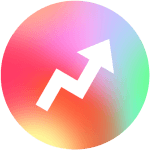Wi-Fi connections have become an integral part of our lives, seamlessly connecting our devices to the internet. However, it can be frustrating when the Wi-Fi signal keeps wavering or disconnecting. If you've been grappling with such issues, this in-depth guide will help you understand the most common Wi-Fi issues and offer practical solutions.
Understanding Wi-Fi Signals: A Brief Overview
Before attempting to fix your Wi-Fi issues, it's crucial to grasp how Wi-Fi works. Wi-Fi signals, measured in Hertz, operate much like ripples in a pond. When two signals, say from your Wi-Fi and your neighbor's, intersect, they cause distortions, resulting in Wi-Fi drops.

Other factors such as the presence of walls or other devices can also impact Wi-Fi signals adversely. Therefore, it's important to remember that signal distortion and disconnection are inherent in radio transmission. The key is to understand how Wi-Fi functions, manage your expectations, and make the necessary adjustments.
Identifying the Causes of Wi-Fi Connection Problems
Before troubleshooting, it's essential to identify the root cause of the Wi-Fi issues. The main culprits are often:
A. Hardware Incompatibility
Different devices, varying Wi-Fi standards, and the overall quality of hardware and software can lead to compatibility issues. As Wi-Fi evolves, routers and clients might not share the same capabilities, leading to connectivity issues.
B. Signal Saturation or Interference
Urban environments are particularly prone to signal saturation due to the high density of Wi-Fi broadcasters. Devices like microwaves and cordless phones that use the same frequencies can also cause interference.
C. External Factors
Other factors such as hardware defects, RADAR activity, and the presence of jammers can also impact Wi-Fi connectivity.
Strategies to Fix Wi-Fi Connection Issues
Once you've identified the underlying issue, you can proceed to implement fixes. Here are some strategies to consider:
A. Disconnect Unnecessary Devices
Your Wi-Fi connection may struggle if there are too many devices connected. Reducing the number of devices using the Wi-Fi can alleviate this issue. You can disconnect unused devices or change your Wi-Fi password to ensure only authorized devices connect to your network.
B. Limit High-bandwidth Activities
Activities like gaming, streaming, or participating in video conferencing can put a strain on your Wi-Fi connection. Temporarily reducing these high-bandwidth activities can stabilize your network.
C. Upgrade Your Internet Plan
If your internet speed is not sufficient for the number of devices you have connected, consider upgrading your internet plan. You can run a speed test to determine your current internet speed and then contact your service provider to discuss upgrading your plan.
D. Reset Network Settings
Another way to fix Wi-Fi issues is by resetting your network settings. This process will erase all network settings, including saved Wi-Fi networks and VPN settings. While this step might be inconvenient, it could help resolve persistent connection issues.
Dealing with Specific Wi-Fi Issues
Below are some common Wi-Fi issues and their potential solutions.
1. Frequent Disconnections
If your Wi-Fi connection keeps disconnecting, it might be due to interference from other devices or signal saturation. Consider connecting to a less crowded band like the 5 GHz or 6 GHz band instead of the commonly used 2.4 GHz band.
2. Slow Connection Despite Fast Internet Plan
If you have a high-speed internet plan but your device isn't connecting at the expected speeds, it might be due to hardware limitations. To experience the full internet speed, all your devices, including the router, need to support the same speed grade.
3. Intermittent Connectivity Issues with Certain Devices
If certain devices keep getting disconnected or reconnected at specific locations, you might need to adjust your Wi-Fi setup. You can move your router or adjust the dBm trigger, which controls when a device switches from one router to another.
4. Slow 2.4 GHz Band Performance
If your 2.4 GHz band is performing slowly, it could be due to interference from a USB 3.0 port. If your router has a USB 3.0 port, consider switching it to USB 2.0 mode or disconnecting any devices connected to it.
5. Wi-Fi Issues Following a Router Upgrade
If you've recently upgraded your router and are experiencing Wi-Fi issues, it might be due to an improper setup. Ensure that your new router is set up correctly and that you have the latest firmware installed.
Conclusion
All the Above are correct remidied but every one forgets about the POE can also give the Wi-Fi issues which can more frustrating, but understanding the common causes and potential fixes can help you troubleshoot effectively. Remember that Wi-Fi is affected by numerous factors, and it's not always possible to achieve a flawless connection. However, by implementing the strategies discussed in this guide, you can significantly improve your Wi-Fi performance and enjoy a more stable connection.
If you supply a 25-watt Access Point (AP) with only 15 watts, several potential issues can arise:
Insufficient Power: The most immediate concern is that the AP might not have enough power to operate correctly. This can lead to erratic behavior, frequent disconnections, or the AP might not turn on at all.
Reduced Performance: Even if the AP does turn on and operate, it might not function at its full potential. This can manifest as reduced range, slower data transfer rates, or an inability to support the maximum number of connected devices.
Unstable Operation: The AP might experience frequent reboots or crashes due to the power instability. This can be particularly problematic in environments where consistent connectivity is crucial.
Feature Limitation: Some advanced features of the AP, like Multiple Input Multiple Output (MIMO) or beamforming, might require more power. With insufficient power, these features might be disabled or operate sub-optimally.
Potential Damage Over Time: While modern electronics often have safeguards to prevent damage from under-powering, consistently supplying less power than required can lead to increased wear and tear. This might reduce the lifespan of the AP.
Heat Issues: Insufficient power can sometimes lead to irregular power distribution within the device, potentially causing overheating in some components while others remain underpowered.
Security Concerns: If the AP becomes unstable or operates in a degraded mode, it might become more susceptible to security vulnerabilities or attacks.
Inefficient Network Management: Many modern APs have power-saving features that adjust power usage based on network demand. If the AP is already underpowered, these features might not work as intended, leading to inefficient power usage even when the network is idle.
User Experience: For end-users, an underpowered AP can lead to a frustrating experience. They might face slow internet speeds, dropped connections, or an inability to connect to the network at all.
Increased Support Calls: In a business or institutional setting, IT departments might see a spike in support calls related to network issues if APs are underpowered.
To determine how many 25-watt Access Points (APs) you can connect to a 185-watt PoE (Power over Ethernet) switch, you would divide the total power of the switch by the power requirement of a single AP.
Here’s the calculation:
A PoE (Power over Ethernet) switch itself consumes power for its own operation in addition to providing power to connected devices. The power written in the switch’s specifications typically refers to the maximum power it can provide to connected devices, not the total power the switch uses.
Here are some points to consider:
Switch Operation: The switch requires power for its own internal components, such as the CPU, memory, and internal electronics. This power consumption is separate from the power it provides to PoE devices.
Total Power Budget: The power specification you see (e.g., 185 watts) usually refers to the total PoE budget, which is the maximum amount of power the switch can deliver to connected PoE devices.
Actual Consumption: The actual power consumption of the switch (for its own operation) will vary based on the model, brand, and features. This consumption is typically much lower than the PoE budget but is an essential factor to consider, especially when planning for power backup or calculating total power draw in a data center or network closet.
Check the Specs: To get a clear picture of the power consumption of the switch itself, you’d need to check the technical specifications or datasheet for that particular model. Manufacturers usually provide details on both the PoE budget and the switch’s own power consumption.
In summary, when planning your network’s power requirements, it’s crucial to account for both the power that the PoE switch provides to devices and the power the switch consumes for its own operation.