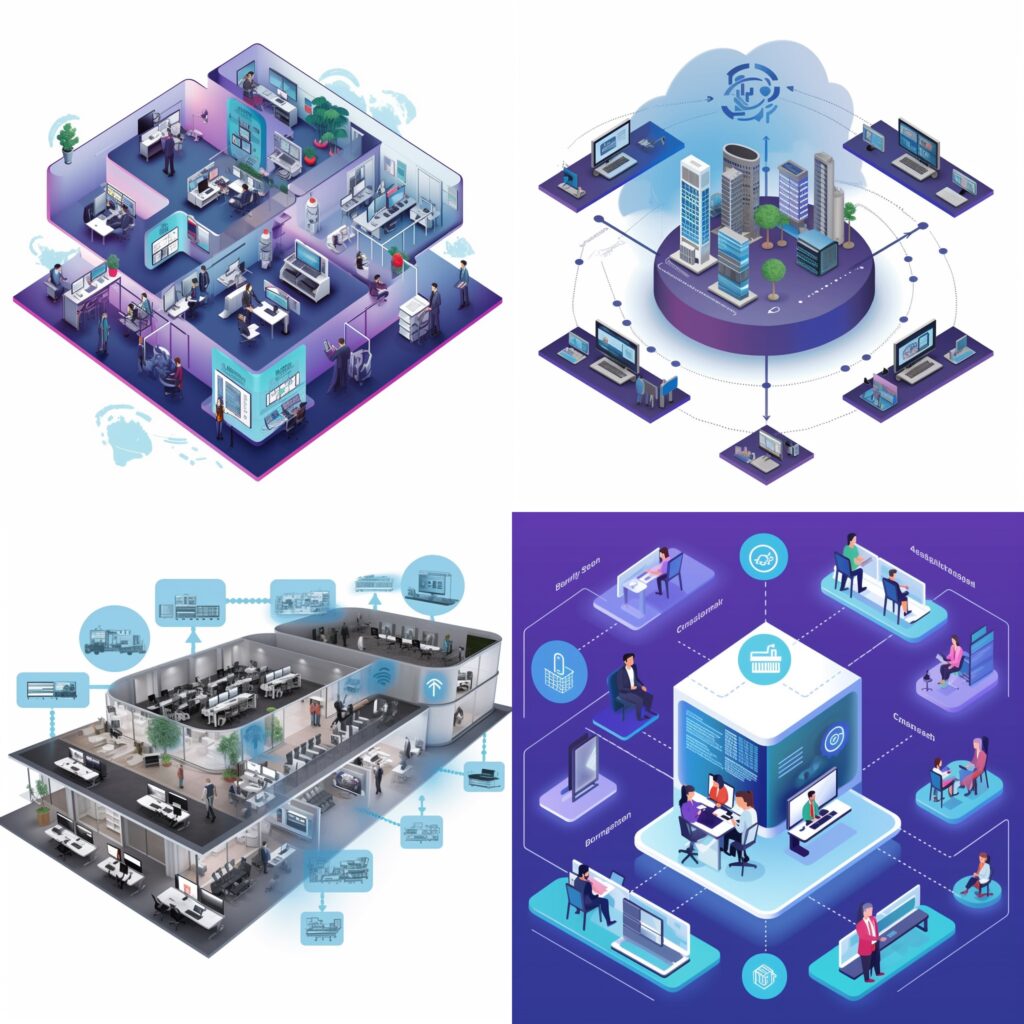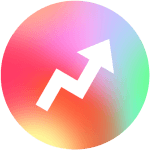Step-by-Step Guide to Setting up SD-WAN in FortiGate Firewalls and Configuring in the Panel
- Log in to the FortiGate firewall web-based interface.
- Go to Router > Software-Defined WAN (SD-WAN).
- Click Create New under SD-WAN rules.
- Choose Interface(s) you want to use for SD-WAN, and click Join.
- Configure SD-WAN Rule:
- Set Source to all or specific network (depends on your requirements).
- Set Destination Address to any or specific IP address(es) (depends on your requirements).
- Set Services to allow specific or all services.
- Set Protocol as required (TCP, UDP, etc.).
- Under Performance SLA section, configure performance metrics:
- Latency: Set the latency threshold in milliseconds.
- Jitter: Set the jitter threshold in milliseconds.
- Packet Loss: Set the packet loss threshold in percentage.
- Click Save when finished configuring the rule.
- Go back to Router > Software-Defined WAN (SD-WAN).
- Configure Interface priorities by clicking Edit under Actions > Custom Setup for each selected Interface.
- Set Priority Percentage as per your requirement (lower value denotes higher priority).
- Configure link health monitoring settings:
- Enable/Disable Ping Server.
- Modify server FQDN/IP address if needed.
- Choose preference – Monitor Delay or Jitter – depending on your requirements.
11.Validation:
– Check the Status of interface(s) in SD-WAN dashboard.
– Following successful SD-WAN configurations, test traffic prioritization for different services by simulating network usage scenarios.
- Monitor and manage SD-WAN performance using either FortiView or FortiAnalyzer tools for comprehensive insights.
You have now successfully set up SD-WAN using FortiGate Firewalls and configured it within the panel.